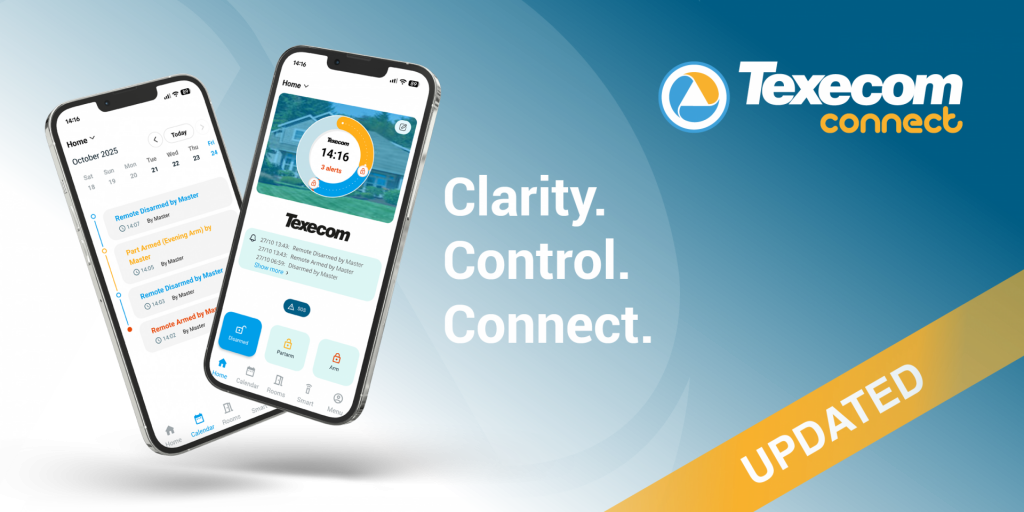
The updated Texecom Connect app brings a smarter, faster, and more intuitive experience to your home security system.
With a refreshed design, improved performance, and enhanced features, it offers greater clarity, more control, and seamless connectivity – helping you stay secure and connected, wherever you are.
The below points are based on feedback received since launch. You can also visit our YouTube playlist of ‘How to’ videos >
What has changed?
The home screen:
This is one of two screens that has undergone changes:
- Colour and UI changes
- Area selection as a menu on the home screen, instead of a swipe function
- New events section, showing recent events
- SOS button: Tapping reveals panic, fire, medical and reset buttons
- The screen changes colour based on the status of the system, e.g red for armed
The calendar screen:
This is the second screen to have minor changes:
- New date selection for viewing event logs
- Updated timeline view
The user menu:
- This has been streamlined. These pages are unchanged from a functionality perspective
The rest of the app:
- There has been basic icon and colours updates across the rest of the screens to reflect the new home screen. These work as they did before, the functionality has not changed
FAQs – Common
How to login:
Due to the changes to the code base of the App users do need to log into the app using their existing username and password.
If a user does not know their password, they can simply press the “forgotten password” button to reset this.
How to enable biometrics:
All apps undergoing a major code change must request the enablement of biometrics. To do this:
Go to Menu > Manage Users > Panel Users > Select the user > Use Biometric.
This will now be enabled for all future logins.
How to access reset and emergency buttons:
If this was enabled previously then the feature will work without you needing to do anything.
The Panic, Fire, Medical and Reset are now behind the SOS button on the home screen. Based on feedback we will update this text during the next release to make it clearer to the user.
How to access different ‘Areas’:
Areas are no longer accessed by swiping. The Area list appears in the top left-hand corner of the home screen.
This supports users with more than 2 or 3 areas, who had fed back having to scroll through multiple areas was time consuming and frustrating.
How to change sites:
From the login screen of the app press the house in the top left corner, select the site you want and then login using the user code for that system. Biometrics will need to be enabled for this user too.
FAQs – Less frequent
Devices not showing status or temperature:
Simply force closing the app on the phone and opening it again will resolve this. You do not need to log out.
Arm or Part arm not responding:
Simply force closing the app on the phone and opening it again will resolve this.
This feature has been heavily tested and does work as expected.
If this doesn’t work it may be that the app has fallen out of sync with the panel, particularly if a user has not used the app in some time.
Simply go to ‘Menu’ and then ‘Sync panel’.
Keep reading...

Texecom Launches New D3 Series Deterrence Solutions

Texecom strengthens its commitment to ESG and sustainable growth


